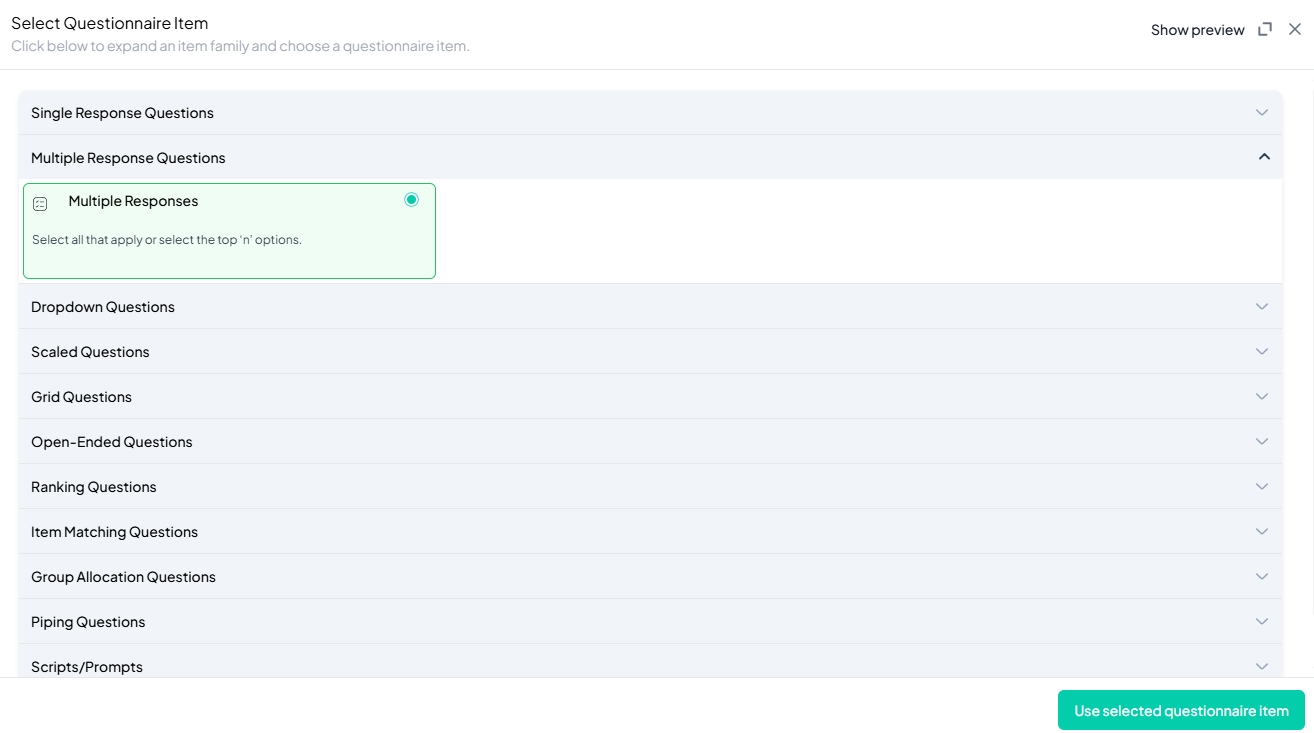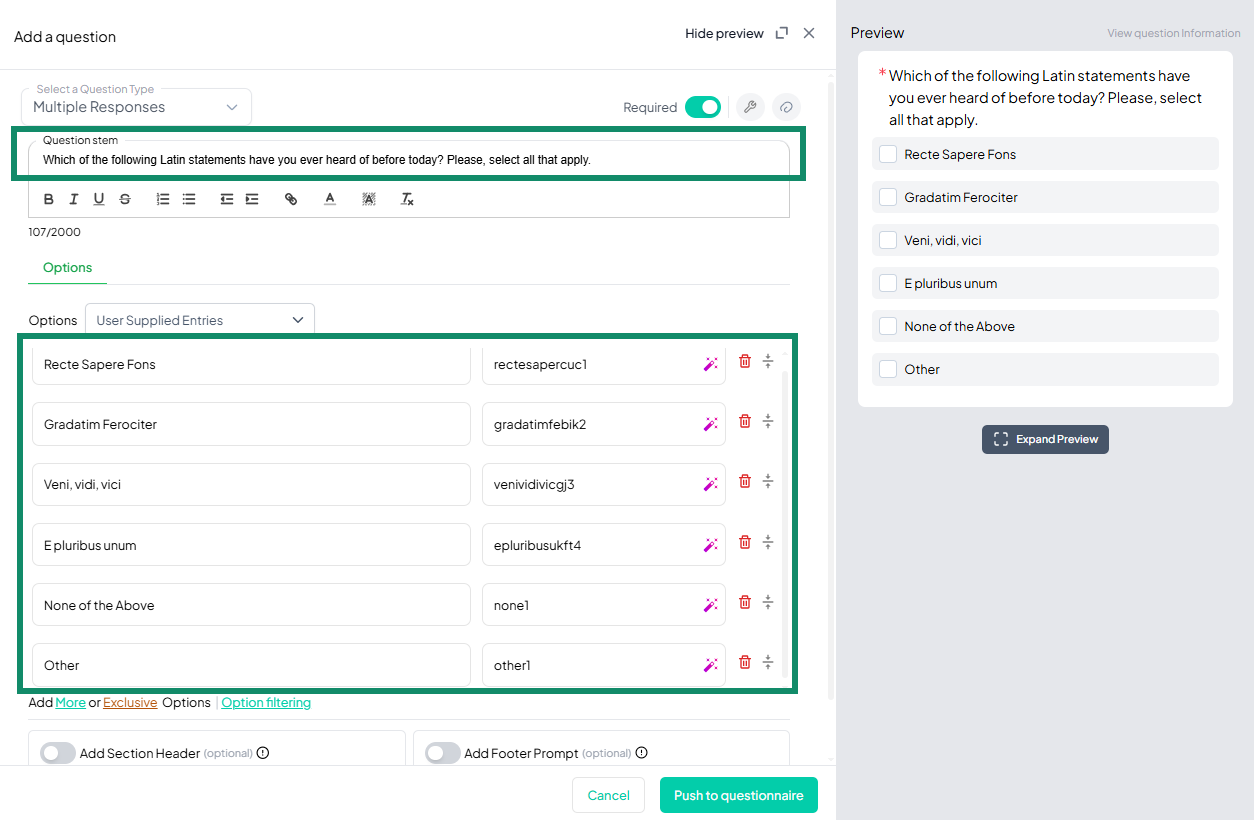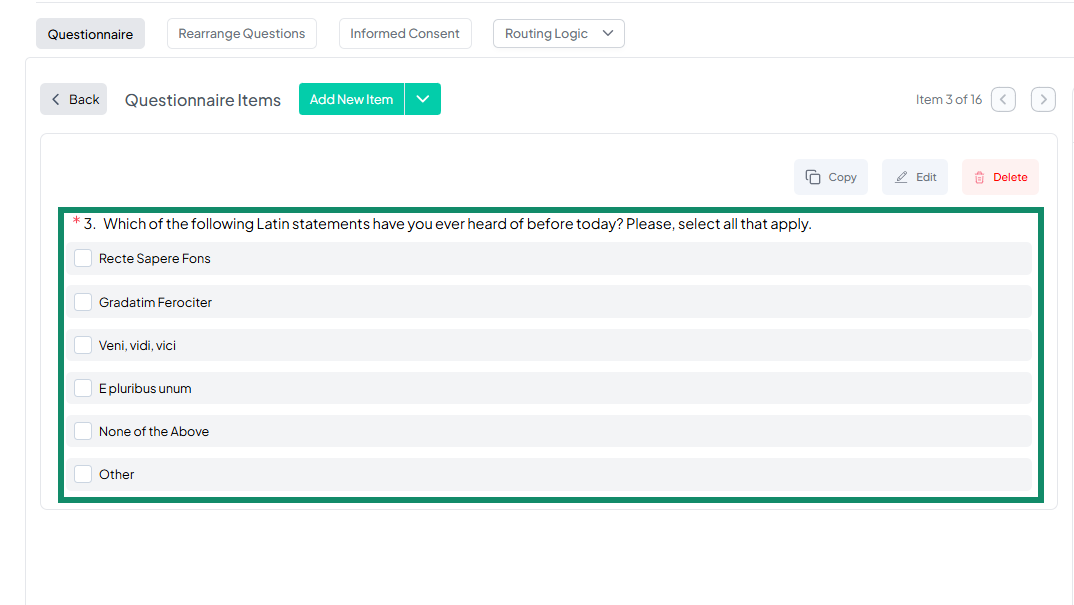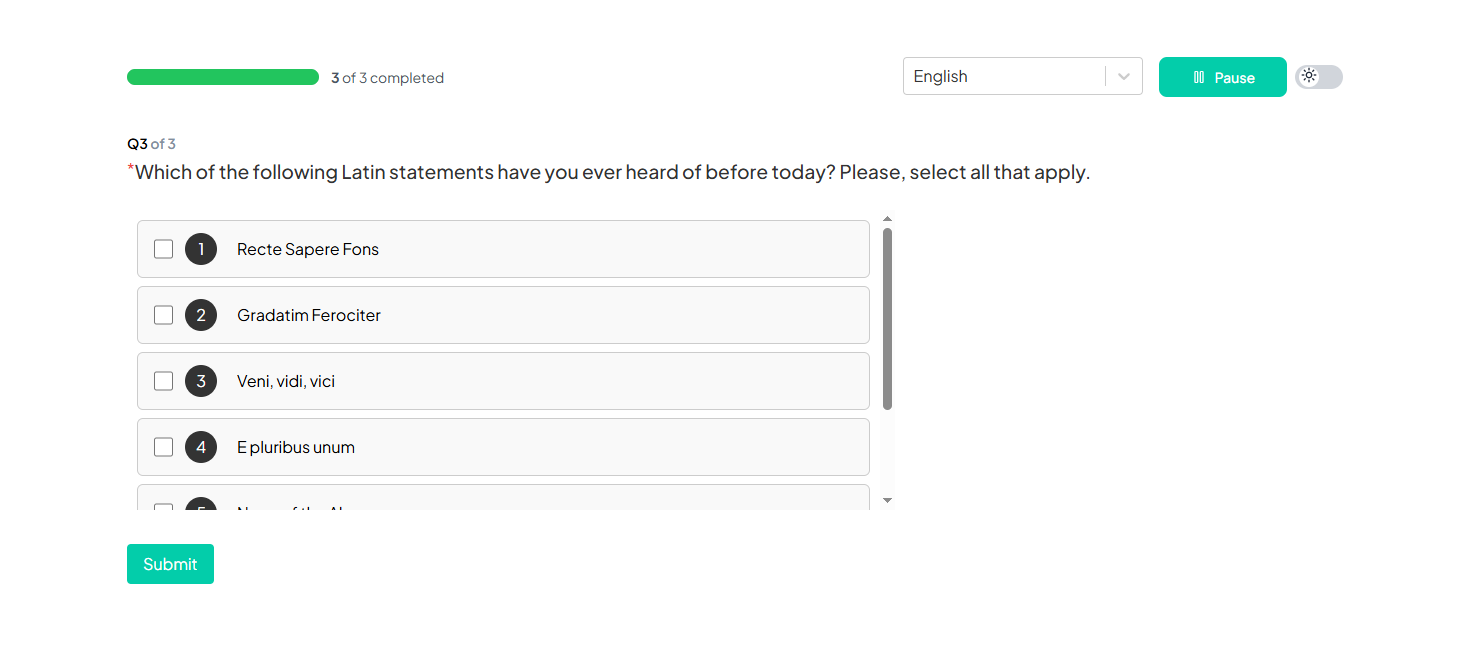MULTIPLE RESPONSES
Introduction
The Multiple Response Question is a versatile feature on the Chisquares platform, designed to collect rich, multi-dimensional data. This question type allows respondents to select more than one answer from a predefined list, making it ideal for scenarios where multiple selections are valid, such as preference surveys, behavioral studies, or feedback forms.
This documentation provides a comprehensive guide to setting up and utilizing Multiple Response Questions, including basic configurations and advanced functionalities that enhance survey customization.
Features of Multiple Response Question in Chisquares
- Question Text Input: Create and format the core question prompt.
- Response Options: Define selectable answers manually or dynamically.
- Required Toggle: Make the question mandatory to proceed.
- “Other” Option: Enable an open-text response field.
- Exclusion Option: Marks an option as mutually exclusive.
- Media Attachments: Support for audio, image, or video file uploads.
- Set Individual Response Limits: All that apply (default): Allows multiple selections.
- Response Shuffling: Rotate or fix option orders to reduce bias.
- Response Limits: Hide options after a predefined number of selections.
- Image-Based Options: Replace text with visual answers and captions.
- Dynamic Sourcing: Import options from files or previous questions.
Use Cases
The Multiple Response Question type is essential when a single answer isn't enough to capture the full reality of a participant's experience. Unlike single-response formats, this type allows respondents to choose all options that apply, resulting in richer and more accurate data. It is widely applicable across research, marketing, education, public health, and more.
-
Behavioral Tracking: Understand how people act or engage across multiple channels or scenarios.
Example: “Which of the following foods did you consume in the last 7 days?”
Options: Fruits, Vegetables, Fast food, Sugary drinks, Whole grains, Dairy products, None of the above -
Preference Mapping: Capture layered choices such as favored products, services, or features.
Example: “Which social media platforms do you use regularly?” -
Feedback Collection: Allow participants to reflect on multiple aspects of a service or experience.
Example: “Which workshop skills did you find helpful?” -
Knowledge or Awareness Checks: Identify familiarity with multiple items or concepts.
Example: “Which of the following Latin phrases have you heard before?” -
Public Health & Education: Track multi-touch interactions, usage patterns, or access points.
Example: “What vaccines have you received this year?”
When to Use Multiple Response Questions
Use Multiple Response Questions when:
-
You want to measure behaviors or preferences that often occur simultaneously.
Example: Platforms used, foods consumed, tools accessed. -
You need to capture a complete picture of participant experiences or opinions.
Example: Activities joined, symptoms experienced. -
The choices are not mutually exclusive and more than one answer is expected.
Example: Devices owned, reasons for choosing a product. -
Forcing one answer would oversimplify reality or skew the results.
Example: Sources of information—people often use multiple simultaneously.
Scenario-Based Example
A public health survey asks:
Where do you usually get information about your health? (Select all that apply)
Options: Television, Radio, Internet, Healthcare professionals, Family and friends, Newspapers and magazines, None of the above
This approach captures a complete and accurate picture of how people access health-related information, allowing for multi-channel analysis that would be impossible with a single-response format.
Basic Setup
1. Enter Question
- Type your question using the rich-text editor (bold, italics, hyperlinks, etc.).
2. Label the Responses
- Add a label to each response option to help identify the responses in your survey. Aternatively, you can use AI get suggestion suggestions for the labels.
3. Add Answer Options
- Manually input up to 2 default options and add more by clicking More.
- Choose from User Supplied, System Supplied, or Import Options (CSV/JSON/Excel).
4. Mark as Required (Optional)
- Toggle “Required” to make it mandatory.
5. Add Media (Optional)
- Upload an image, video, or audio file (max 4MB) to support the question prompt.
Advanced Features
1. Response Limit per Option
Enable hiding of options after a specified number of responses (e.g., only allow 10 users to select Option A).
2. Response Shuffling
- Choose among:
- Keep all responses fixed
- Shuffle all responses
- Fix some, shuffle others
3. Option Filtering
- Show specific options to specific respondent segments based on earlier answers.
4. Use Image as Options
- Replace text answers with image selections, complete with caption support.
Step-by-Step Guide
Step 1: Create a New Question
To begin creating a Multiple Response Question:
- Log into your Chisquares Investigator Portal.
- Navigate to the Survey Design section.
- Click on the Create a New Question button.
Step 2: Select the Question Type
- In the question type section, select Multiple Response Questions.
- Choose Multiple Responses.
- Click Use Selected questionnaire item.
Step 3: Add Your Question
- After selecting the multiple response, you will be prompted to add your question. Enter your question in the provided text box.
Example: Which of the following Latin statements have you ever heard of before today? Please, select all that apply. - Apply formatting using the toolbar.
- You must also add a label for each of the responses to help identify them within your survey.
Step 4: Define the Response Options
- Enter the options from which respondents can choose. Each option should represent one unique answer to your question.
Example:
- Recte Sapere Fons
- Gradatim Ferociter
- Veni, vidi, vici
- E pluribus unum
- Carpe diem
- Amor vincit omnia
- Per aspera ad adstra
- Cogito, ergo sum
-
If you want to add additional response options, click More and type the new responses. Additionally, you can use the “Other” option to enable an open-text response field. Furthermore, you can use the Exclusive which hen selected, excludes all other choices, e.g., "none of the above"
-
Also, the user can explore system options for responses they do not want to type manually. This is especially useful for very exhaustive options like countries of the world, but the platform contains an extensive array of options you can simply use without having to type options manually (use system-supplied or dynamic entries if needed).
Step 5: Make the Question Required (Optional)
If you want to require participants to answer this question, toggle the Required switch at the top-right of the panel. This ensures respondents cannot proceed without answering the question.
Step 6: Add Media (Optional)
You can upload media (images, videos, or audio files) to accompany the question. Here’s how:
- Click the paperclip icon at the top-right of the panel.
- Upload your media file (must be under 4MB).
- Once uploaded, choose the alignment for the media (left, right, or center). The default text overlay will say, “View the media below, then answer the following question.”
Step 7: Set Response Limits (Optional)
If you want to limit the number of responses for a particular option, follow these steps:
- Click the response limit icon (next to Required toggle).
- Enable Hide specific options after X responses.
- Enter a response cap for each option(e.g., 50). Once this limit is reached, the option will no longer be displayed to participants.
Step 8: Set Individual Response Limits:
- Click the Settings icon (after the Required toggle) and set a maximum selectable number of options. All that apply (default): Allows multiple selections.
Step 9: Use Option Filtering (Optional)
Option filtering allows you to conditionally display a subset of response options to certain groups of respondents based on their answers to previous questions.
- Click the Option Filtering button.
- Select the question(s) you want to use to define the subset of respondents.
- Choose the conditions for filtering (e.g., participants aged 18-30).
- Select the options that should be shown to this subset of respondents.
- Respondents who meet the condition will only see the filtered options. All others will see the full list of options.
Rotation Options
Chisquares offers several rotation options for MCQs to minimize bias in responses. You can manage these settings from the question setup page:
- Keep All Responses Fixed: All participants will see the options in the same order.
- Rotate All Responses: The order of options is randomized for each participant.
- Fix Some, Rotate Others: Select a few options to remain fixed in their order, while the others rotate.
How to Set Rotation
- Click on the Rotation Options.
- Choose the desired rotation behavior.
- Save your settings.
Preview Mode
Before finalizing the multiple response question, it’s important to preview how it will appear to participants.
- Click the Preview button to see the question as participants will view it.
- Make sure all options, media, and settings look as expected.
Final Step: Push to Questionnaire
Once you are satisfied with your multiple response setup:
- Click Push to Questionnaire to add the question to your live survey.
- If you need to make edits later, you can always return to the question editor to make changes.
Example Question Setup
Question: Which of the following Latin statements have you ever heard of before today? Please, select all that apply.
Options:
- Recte Sapere Fons
- Gradatim Ferociter
- Veni, vidi, vici
- E pluribus unum
- None of the above (exclusive option)
- Other: ____ (open-text field)
Additional Settings:
- Required: Yes
- Response Limit: 50 for
- Add Section Header (Optional): Toggle this switch to add a section header to the question for context or grouping.
- Add Footer Prompt (Optional): Toggle this switch to include a closing note or prompt at the bottom of the question.
Multiple Response Questions Added
Multiple Response Questions Pushed Preview
Multiple Response Questions Appearance on the Participant Portal
Value Proposition on the Chisquares Platform
Chisquares offers a powerful, user-friendly engine for designing and managing Multiple Response Questions, giving you full control and flexibility in how data is collected, filtered, and analyzed.
Key platform-specific advantages include:
-
Flexible Option Configuration: Add manual, system-supplied, or dynamically linked response lists (e.g., countries, product catalogs).
-
“Other” & Exclusive Options: Include write-in fields and mutually exclusive choices like “None of the above.”
-
Image-Based Options: Replace text with visual answers and captions for better engagement.
-
AI Labeling: Use AI to automatically generate clean, meaningful variable names for each response.
-
Option Filtering: Dynamically show only relevant choices based on previous answers to reduce clutter and improve user focus.
-
Response Limits:
- Per Respondent: Set a maximum number of selections allowed (e.g., choose up to 3).
- Per Option: Hide an option after a quota (e.g., 50 selections) has been met.
-
Rotation Logic:
- Fixed Order: All users see the same option order.
- Shuffle All: Randomize all responses to minimize bias.
- Fix Some, Shuffle Others: Lock key options like “Other” or “None of the Above” in place while shuffling the rest.
-
Cleaner Data Output: Each response is stored as a separate variable, eliminating messy entries and simplifying analysis.
These features make Multiple Response Questions on Chisquares ideal for high-volume, logic-driven, and data-rich surveys.
Conclusion
The Multiple Response Question on Chisquares empowers researchers to create dynamic, flexible surveys tailored to their specific needs. With its advanced features, you can ensure data quality, improve respondent experience, and gather meaningful insights. Start using Multiple Response Questions today to elevate your surveys and achieve smarter data collection.
To watch a video of this question being set up, click the link below: link